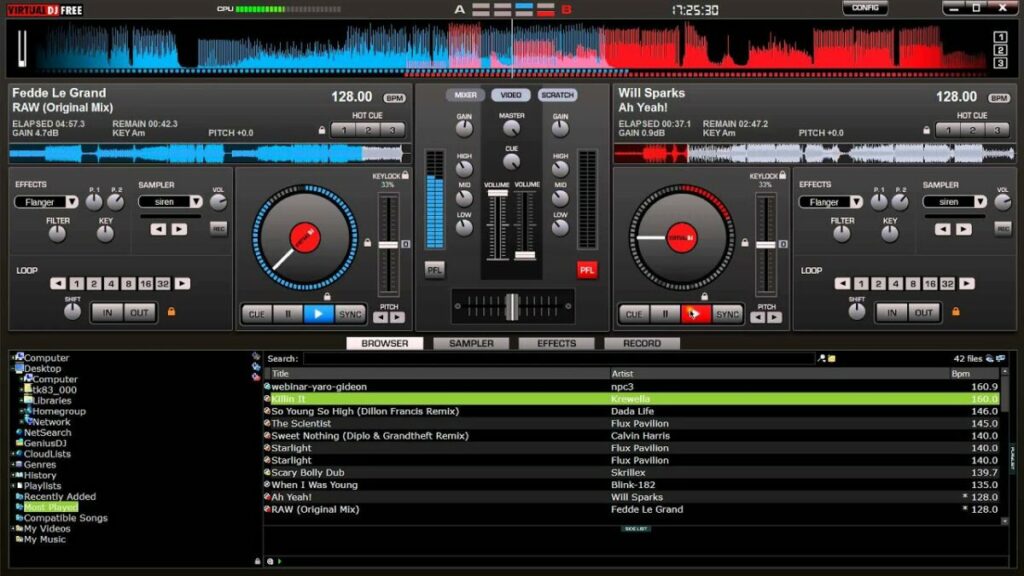VirtualDJ enables users to edit, create and manipulate audio files. This specialized program is available for both Windows and Mac computers. The software was developed by Atomix Productions and has more than 35 years of experience. VirtualDJ is among the favorites when it comes to mixing digital music, along with the likes of Serato, Traktor, and Ableton.
There is a free version of the program available to give you a good feel for how the software works, and with the free version, you get 10 minutes of using premium functions once a day. So, let’s see what VirtualDJ is and how it works.
What Is VirtualDJ?
VirtualDJ is a Digital Audio Workstation (DAW) and virtual mixer for DJs to edit and manipulate digital audio files using virtual turntables. VirtualDJ first appeared in July 2003. Since its release, the program has undergone many changes in order to develop a fully-featured, virtual mixer that is easy to use and intuitive. The goal of VirtualDJ is to be a completely multideck standalone program that both beginners and experienced DJs can use.
With the highly versatile virtual mixers, it is possible to create music even while on the go. This editing software contains features such as ModernEQs. These can be accurately separated for smoother transitions. There are also Stem Pads available for real-time mixing. This allows you to separate different parts of the audio, which the DJ can then manipulate. For example, using Stem Pad, you can completely mute the drumline of a specific audio file or have the guitar line play solo without the other parts of the audio.
While VirtualDJ has a virtual deck available, users can also add their own DJ controllers to the platform. The software uses plug-and-play to detect any new controllers added to the program.

What is mixing?
Mixing songs together sits at the heart of the art of DJing. At its most simple you mix songs together in such a way that they sound harmonized as if they were a single song. It’s not as easy as it sounds though, as you’ll need to beat match both songs, slow or speed up the tracks so that the beat on them both is exactly the same, and then line up all the other musical elements so that the songs work with each other. The idea is that you guide your set from one song to the next without breaking the music.
This means that you need more than a simple media player to mix effectively. You’ll need a virtual crossfader to control whether the left deck or the right deck is playing, a virtual equalizer will help too, and a sampler will allow you to add other sound effects and elements on top of your mixes too. This is where Virtual DJ by Atomix Productions comes in, offering a robust package that covers all aspects of DJing. Once you’ve downloaded Virtual DJ and gone through today’s tutorial, you’ll be able to start mixing and take your DJ career to the next level.

VirtualDJ 2022
VirtualDJ 2022 is the latest release from Atomix Production. While most of the features remain the same, a few new features have been added to make the program even more powerful. There is one notable difference between VirtualDJ 2021 and previous versions. VirtualDJ 2022 has four different layouts (Starter, Pro, Essentials, and Performance).
These layouts can also be customized according to the users’ preferences. The layouts all work a little differently. For example, the Pro layout includes 4-decks instead of the standard two decks. Having multiple decks available makes it easier for DJs to manipulate multiple tracks to create a fresh new one.
Another new feature you can expect in VirtualDJ 2022 is the event scheduler. This handy feature allows you to set presets, playlists, and songs to play at a specific time. Another new feature is that VirtualDJ is now also compatible with Beatport, adding another music library for you.VirtualDJ was already compatible with SoundCloud and Deezer. By linking your Beatport account, you can easily access all your content in VirtualDJ.
How to Use VirtualDJ – the Definitive Tutorial
In this VirtualDJ beginners guide, we will share how to get started with the software. Once you’ve got the basics down, you can start experimenting with more features to create your own music. To begin using any mixing software, Like VirtualDJ, there are a few basics you need to understand. These concepts are how to import your music library, basic controls, prepare your tracks, and finally, mixing.
What you’ll need
As well as a PC or Mac or the Windows operating system, you’ll need hardware including a soundcard with two audio outputs and some headphones if you’re going to really get started. This will allow you to play different songs out of your speakers and headphones at the same time, which will allow you to line them up and beat match them both. It is possible to mix music without this basic setup but it will be next to impossible for beginners to do so. You can also add other DJing hardware to your Virtual DJ setup once you’ve mastered the basics.
Importing your Library
If you’re a new DJ, you’re going to need to organize all your tracks so that they’re easy to access when you want to play them. When you open Virtual DJ Free, start by finding your music library using the file tree on the left. Right-click and choose Virtual Folder, which will create a place you can keep all the tracks, remixes, and playlists you want in Virtual DJ.
Drag a few songs you like into this folder, and then one by one drag them into the decks. This will allow the app to analyze the beats per minute (BPM) of each song. We think it’s a good idea to put any song you play in the app into your Virtual Folder, as it’s more comfortable than the messy Windows file tree. You don’t want to be searching through iTunes while you’re juggling your next beat transition.

Basic controls
It’s easiest to use Virtual DJ combining some simple keyboard DJ mixing commands with the cursor keys. Here are the three essential DJ mixer keyboard commands you’ll need:
- Tab – switch between A and B decks
- C – mark a cue point and play from cue point
- Space – play/pause.
Steps to use VirtualDJ to start mixing music
Add your tracks to the decks

Once your music has been added to your library, you can drag the track you want to use onto the deck. Since this is a basic tutorial, we’ll only be using two decks, thus dragging a different song onto each deck. For the best results, choose two songs with matching BPM, which is conveniently shown next to the song’s length.
Set a cue point in track A

By pressing the spacebar, track A will start to play. You’ll see a waveform moving as the song plays. This waveform is a useful visual presentation of music flow and can help identify a cue point. A cue point is where you want the track to start playing for your remix. Decide where to set your cue point, and click on that area in the waveform. Use the spacebar to start and stop the music until you’re at the precise location. Then press ‘C’ on your keyboard to set the cue point.
Set a cue point in track B

Now, you’ll want to repeat step 2 above, but on track B. To switch to track B, hit the Tab key on your keyboard. You’ll see that the second deck is highlighted and active.
Use the crossfader to adjust which track is heard

Press the Tab key again to go back to deck A. In the center of the deck, you’ll see a crossfader. By sliding it out, you can let the song fade out. With the fader in the center, both tracks can be heard, but moving it towards one track will make that one stand out more. Adjust the fader until you’re happy with the results.
Sync tracks

Press the Tab button to go to deck B. Once here, click on the ‘Sync’ button to automatically sync your songs. If it sounds slightly off, you can adjust the sync manually by pressing and holding ‘C’ and then using the pitch arrows to nudge the track forward or backward until it matches track A.