How To
How to make a playlist and automix in Virtual DJ in 5 simple steps
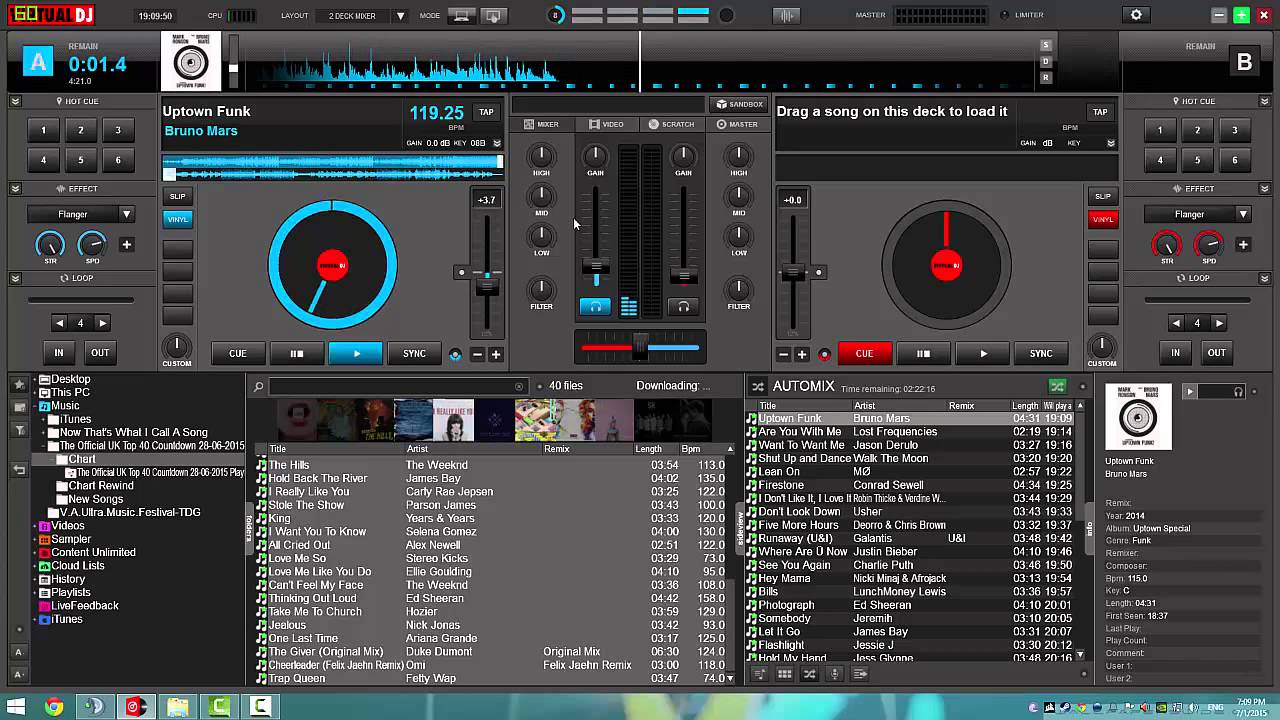
- September 16, 2022
- Updated: July 2, 2025 at 3:27 AM
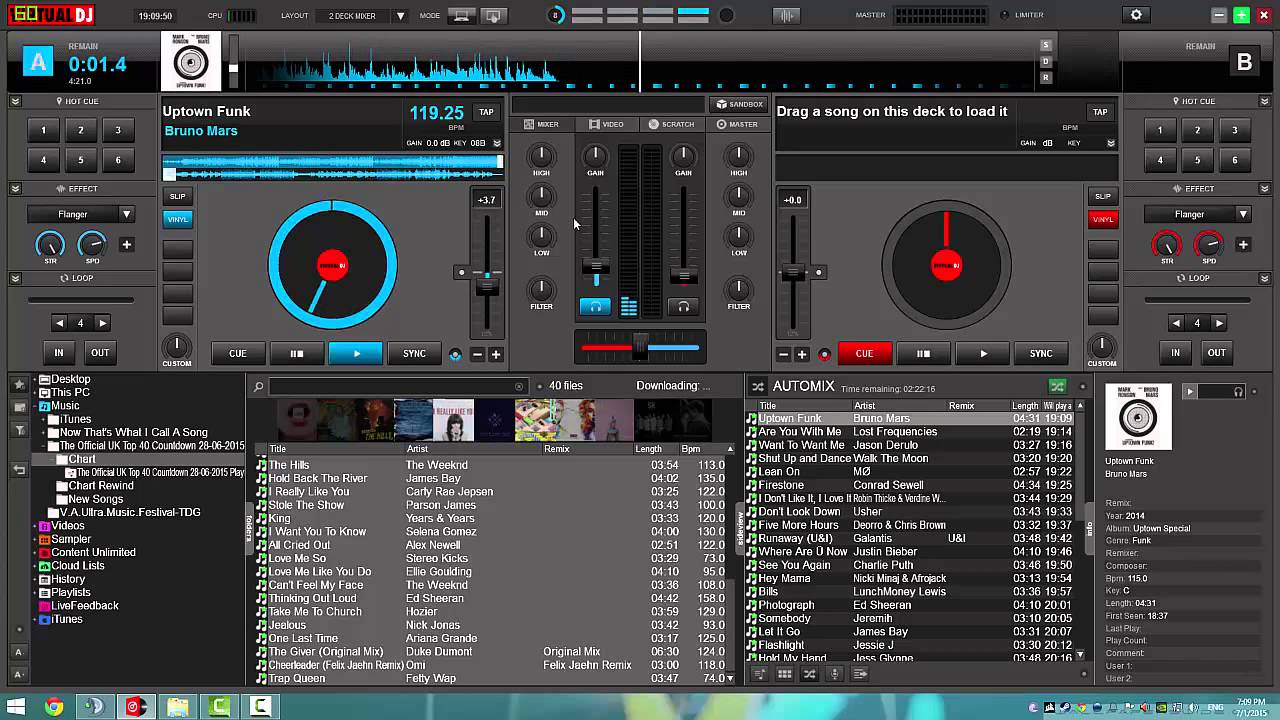
Virtual DJ is an excellent tool for anyone who enjoys creating playlists, mixing songs or being creative with other artists’ work. Whether you’re someone who loves creating personalized playlists for your birthday parties or family get-togethers, or if you’re a professional DJ performing in front of a live audience, using tools like Virtual DJ can be a real blessing.
But how can you create flawless playlists without any dead air? Nobody wants to be enjoying the music just for it to stop because the song has a dragged-out outro or because the next song has an unusually long intro. Join us as we take a look at how to create a playlist using automix features in Virtual DJ.
Why would you want to use an Automix feature in Virtual DJ?
The automix feature in Virtual DJ is a great tool. It allows you to adjust and manipulate how the songs follow each other. This is essential to avoid long gaps of dead air between the different songs. Virtual DJ has many mixing options available, and all you need to do is add the tracks, choose your mixing option, and the program does all the rest.
This is especially useful if you need a quick bathroom break or have audience members requesting specific songs. It leaves you free to address those needs without having to worry about selecting and mixing the next song.
The automix options on Virtual DJ include:
- Smart: Let’s Virtual DJ make the best decision based on the optimal mix point.
- Fade (remove intro/outro): Fade while also removing the intro and outro of the current and upcoming songs.
- Fade (remove silence): Fade while also removing any dead air.
- Fade (remove nothing): It just fades without removing anything from the song.
- None: Make no transitional changes.
5 Steps to making a playlist and automix in Virtual DJ
Launch Virtual DJ

First, you’ll need to launch your version of the program on your chosen device.
Add your songs or playlist to the automix pane
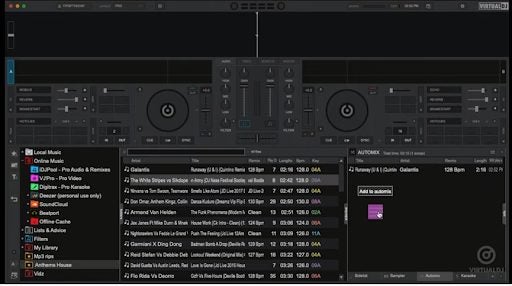
If you’ve already added songs to the library, they’ll appear on the left side of the screen, below the decks. To the right of the screen, you’ll see the ‘Sidelist’. At the bottom of this pane, you’ll see more options. Click on ‘Automix’ to open the pane. Now, drag the songs from the library over to the automix pane.
Choose your automix function
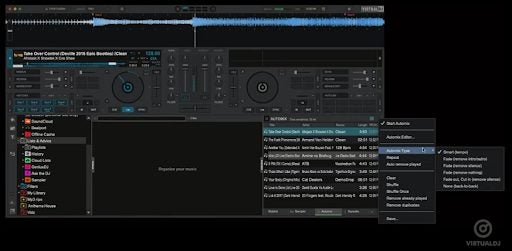
Once all the songs you require for your playlist have been added to the automix pane, you need to access your automix settings by clicking on the small circle icon to the top-right of the pane (next to the shuffle icon). A drop-down menu will open. Navigate to ‘Automix Options’ and then choose the best feature for your needs.
Tip: If you’re unsure which option to choose, going with the ‘Smart’ feature is a good option, as the program will then determine the best ways to mix the songs.
Make individual adjustments where necessary
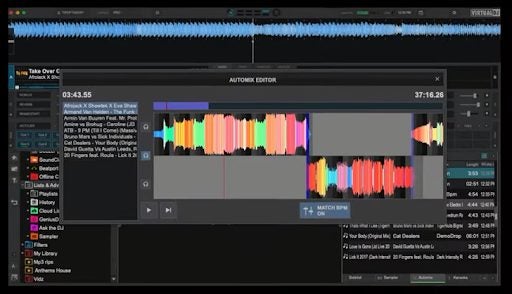
If you want to make more individual adjustments, you can click on the circle icon again to access the automix settings. Now you can choose ‘Automix Editor’, and it will open a new window showing the soundwaves of the current and upcoming song. Here you can edit the fades to your liking by simply dragging the sliders.
Tip: You can also use the automix settings to remove any duplicate tracks from your list or to remove songs that have already been played.
Save as a playlist
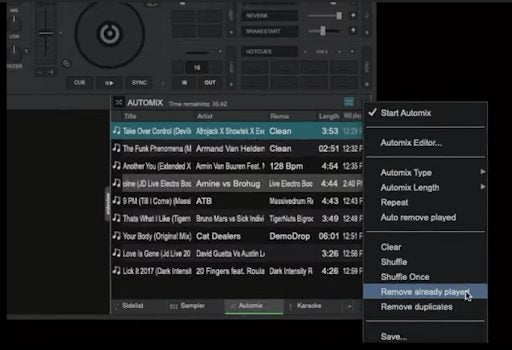
Once you’re happy with the songs included in your list and you’ve added all the mixing touches to ensure the list is perfect, you can save it as a playlist so you can use it again. To do this, click on the circle icon again to access your automix settings. Navigate to the bottom of the list and click on ‘Save’. Add a name to your playlist and click on ‘Save’ to complete the process.
Tip: you can also add multiple playlists to the automix pane, and they’ll add the songs from all of them. Use the ‘Remove Duplicates’ option to eliminate any doubles and create a new playlist from multiples.
Enjoy and entertain with music your way
Manipulating and getting creative with music is something that many of us enjoy doing, whether as professional DJs or simply music lovers. Virtual DJ makes it easy to create playlists, mix tracks and more. Find out why so many professionals use the program by giving it a try now.
If you’re still getting the hang of the basics, be sure to check our guide on how to use Virtual DJ.
Latest from Leri Koen
You may also like
 News
NewsAlejandro G Iñárritu only has good words for Tom Cruise
Read more
 News
NewsThis cult classic of immersive sims will stop being sold in digital stores starting October 10th
Read more
 News
NewsIf you have experienced failures trying to connect to your favorite gaming platforms, it's not you: they have suffered a massive DDoS attack
Read more
 News
NewsThere is a killer that 'Monstruos' will never dedicate a season to, and for good reason
Read more
 News
NewsJames Cameron didn't want Arnold Schwarzenegger as the hero for Terminator, but the actor knew how to get the role
Read more
 News
NewsIf you're having trouble playing Riot's fighting game, you're not alone and there are a couple of things you can do
Read more
